Invite a Play Store Developer Account
▶ What is a Google Developers Account invitation?
The reason why Google developers invite other users is that they can give permission to upload applications without telling others their account (ID, password).
When you apply for a Play Store upload in Swing2App, you enter your Google Developer Account: ID and Password.
There are many inconveniences by taking the user’s password because there might be a risk to the security of personal information.
So if you add your swing2app account as a user to your Google Developer account, we can upload your app to the Play Store without sharing your account information.
▶ How to Invite a Swing2App Account.
After logging in to the Google Play console site: https://play.google.com/console/developers
→Select [Users and Permissions] from the left category
→Select [Invite new users]
→E-mail address: Enter the Swing account you want to invite: [email protected]
→Select [Account rights]
→Account authority: Check’Administrator’
→Select [Invite User] to complete.
1. Access Google Developer Console site
First of all, if you want to use a Google Developer account, do you know that you have to pay the registration fee on the console site?
(Lifetime access, $25 payment and account creation)
★Once you have registered your Google Developer account, please visit the console site.
☞ https://play.google.com/console/developers

1) Select [Users and Permissions] from the left category
2) Select [Invite new users]
3) E-mail address: Enter the Swing2App account you want to invite.
4) Select [Account rights]
5) App access right: Check ’Administrator’
6) Select [Invite User] to complete.
2. User invitation completed
*Enter your swing2app account and send us an invitation.
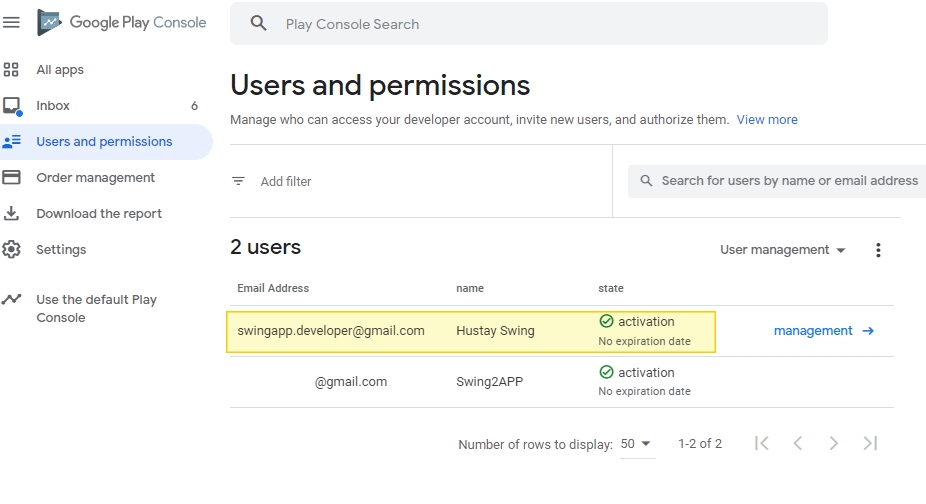
The swing2app market upload team will then check your mail and accept your invitation.
Once accepted, your swing2app account will be able to manage your console site.
We can upload your app to your console site without sharing your account information.
The Google developer invitation is used for app registration only by checking only the user’s Google Play console without accessing the user’s Google account.
3. Follow up
Where can I check invited developer accounts and where can I manage them?
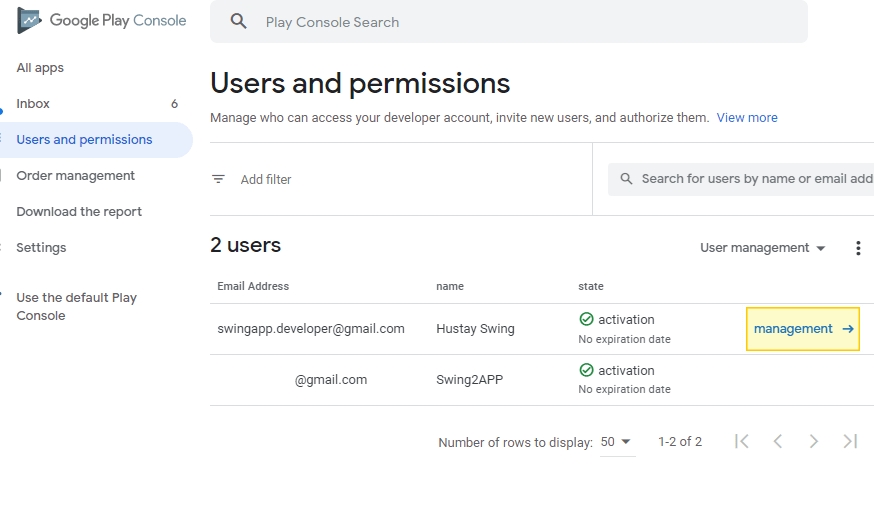
If you wish to additionally manage user accounts, select the [Manage] button next to the Swing2App developer account on the [Users and Permissions] page.
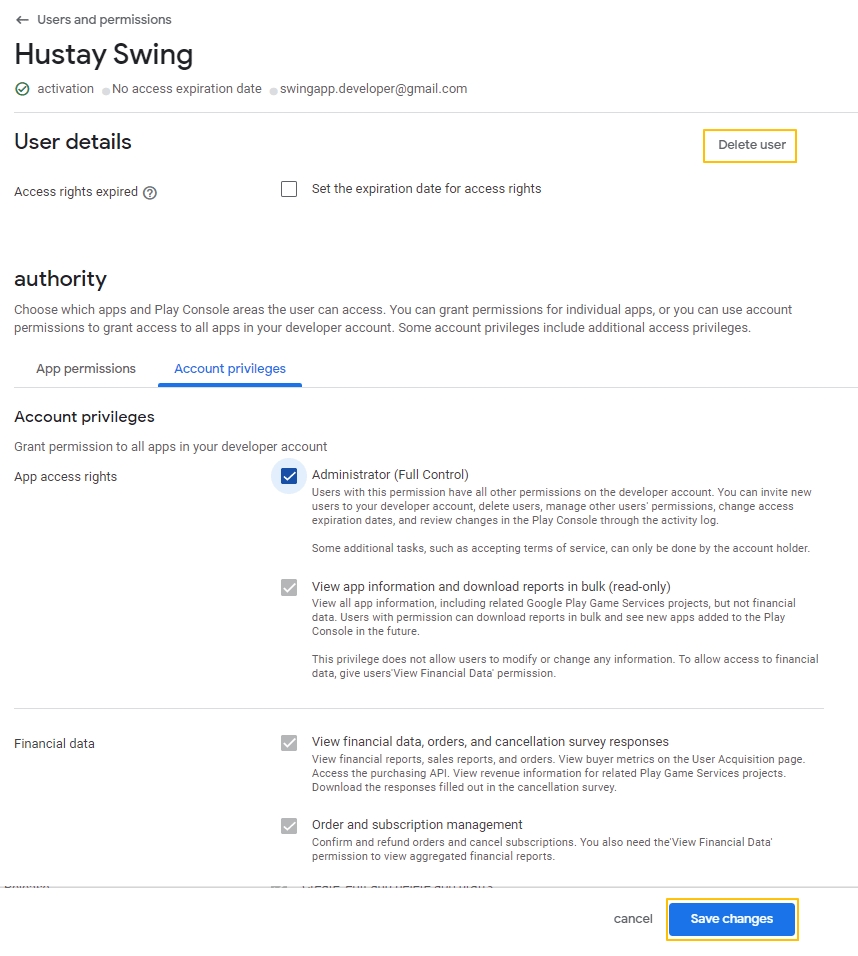
You can use menus such as changing permissions, changing access expiration date, and deleting users.
However, additional updates may be required after uploading, so if you delete it immediately, you have to invite your Swing account again.
So, I think it would be a good idea to keep the account instead of deleting it. (If you don’t need it, you can delete it!)
Last updated