Full Search Function
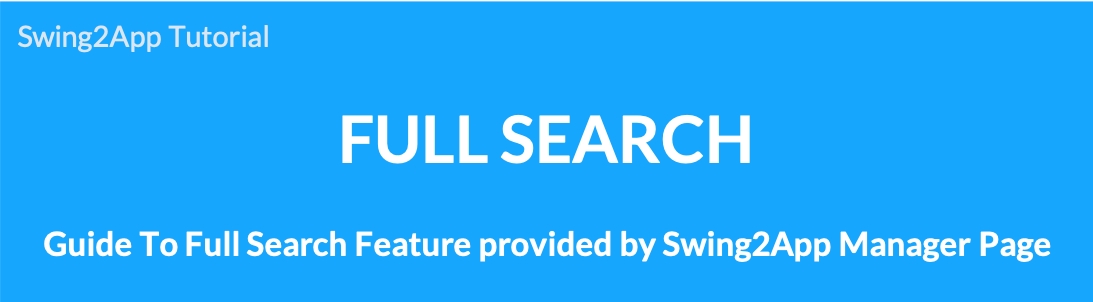
How to use ‘Full Search’ provided by the Swing2App Manager page.
App administrator can manage and operate related apps in the app operation page (dashboard) provided by Swing2App.
In this case, when you need to search for a specific product, search the menu used in the app, or search the bulletin board, you can search using the full search function of the app operation dashboard.
If you are an app administrator, this is a useful feature.
It’s very easy! Please check the manual on how to use it.
▶ What is the full search function?
Full search is a function that finds all the search terms used in the swing2app operation as well as the app.
You can find what you are looking for by entering a search term such as bulletin board, post search, member search, or operating menu search provided by Swing2App.
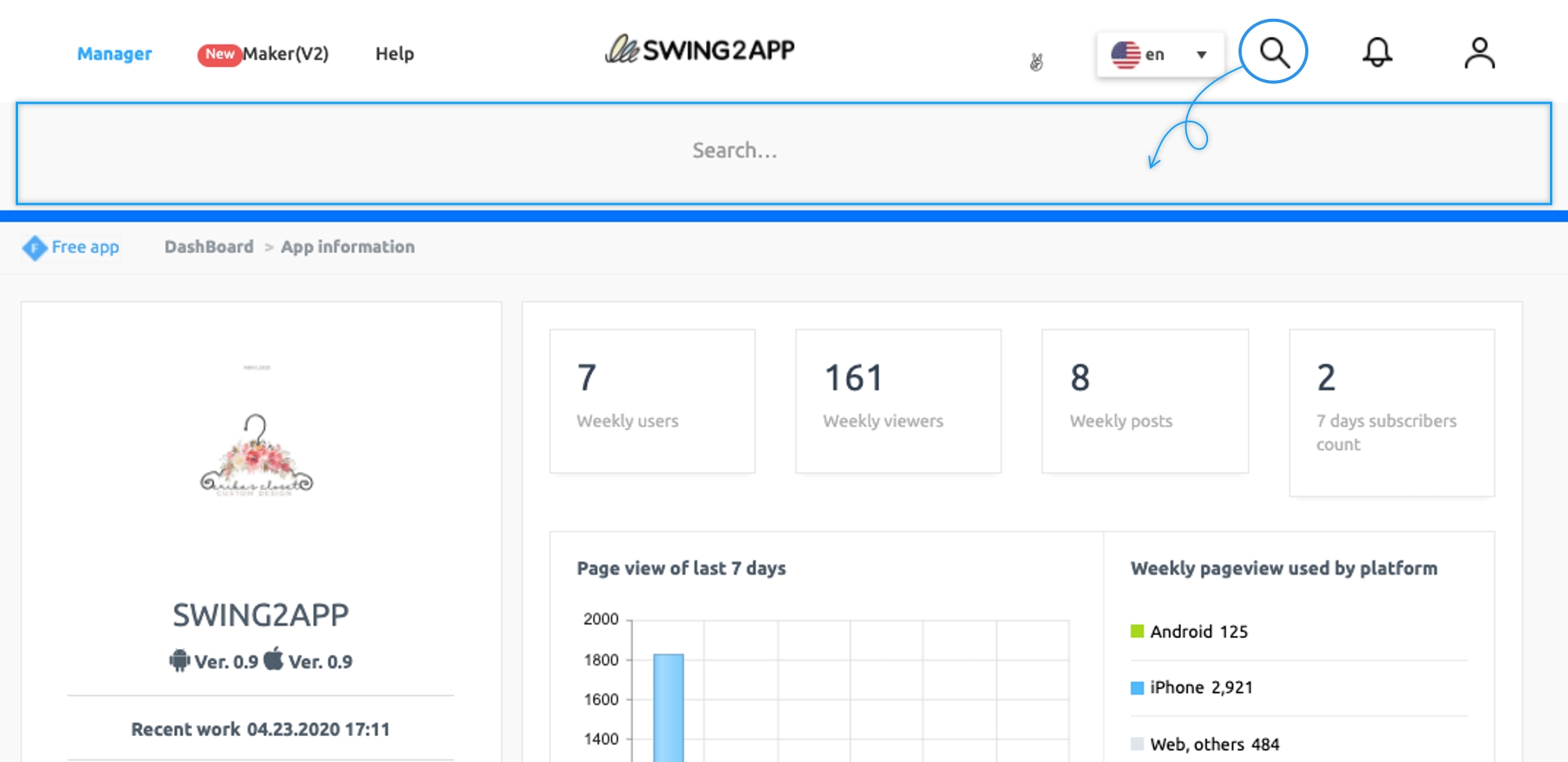
*In the top right corner of the app operation page, there is a magnifying glass icon.
This icon is the global search function.
Select the icon, then enter the keyword you want in the search box which will open a full search for the content containing the keyword.
[How to use]
Manager → top-right magnifying glass (Full Search) → select icon → search term in the search box.
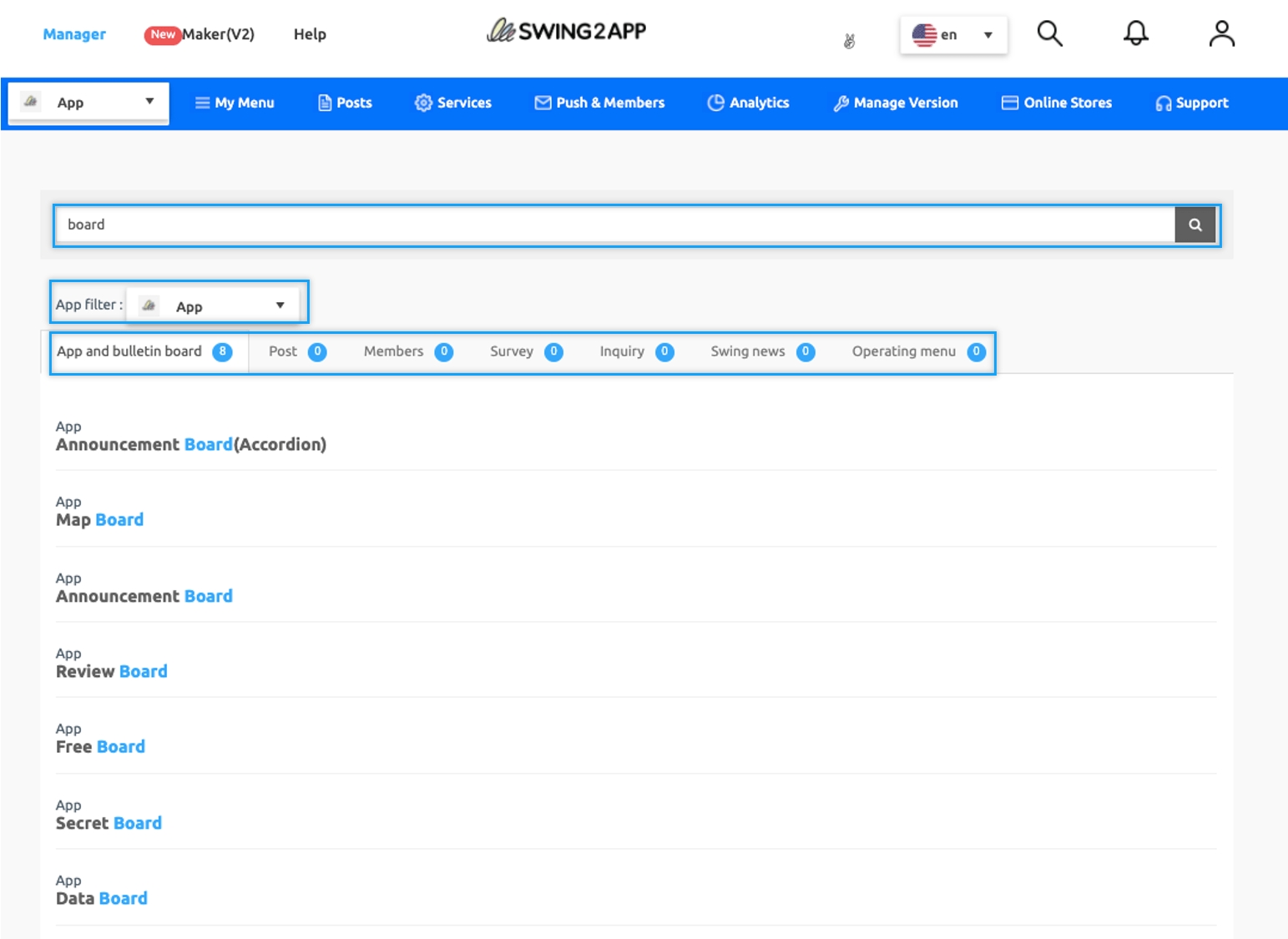
On the search results page, you can see the menus searched with the search term.
If you have multiple apps in your account, you can use the –
App Filter feature to select the app you want.
You can check the search terms in the menu such as bulletin boards, posts, members, and Swing2App news.
You do not have to enter the search terms by a bulletin board, you can easily find the post you want through the full search function.
Last updated