Swing2App Page – How to read my article
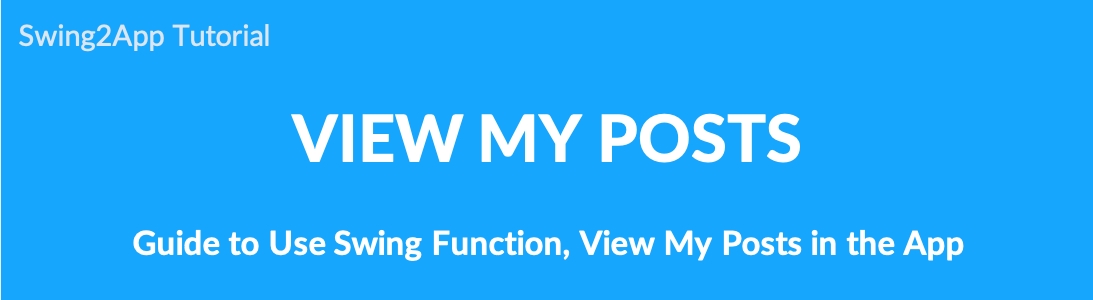
We’ll show you how to use “View My Posts” on the swing2app page.
Please check the application method for my article viewing feature to the app and how it looks like in the app!
01. What is My Article?

We’ve added the [View My Posts] feature, which allows you to see a list of posts you’ve written in the app.
The [View My Posts] is a feature that shows posts you’ve written in the app, so you can see a list of (posts) at once.
02. How to apply in the app
Click on Add a Category. A new item with be added to the menu items.
Change the name of the new item added from in Menu Name option.
Select Swing2App Page from Menu Type.
Click on the Link Wizard icon(pencil icon).
Select View My Posts.
Click Reflect.
Click Apply.
Click Save.
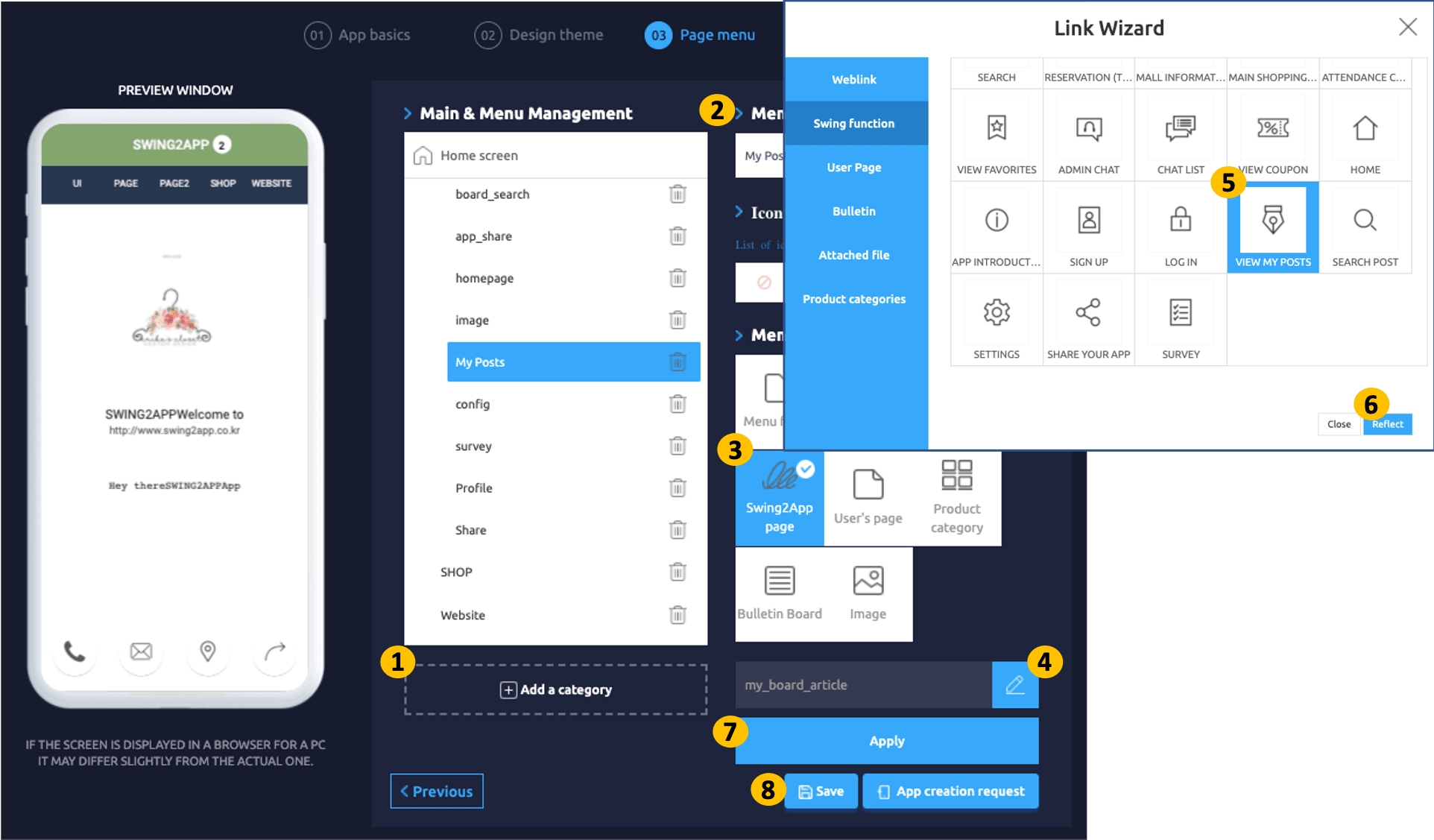
My article view is available on the Maker(V2) → page menu step → swing2app page
03. App Launch Screen
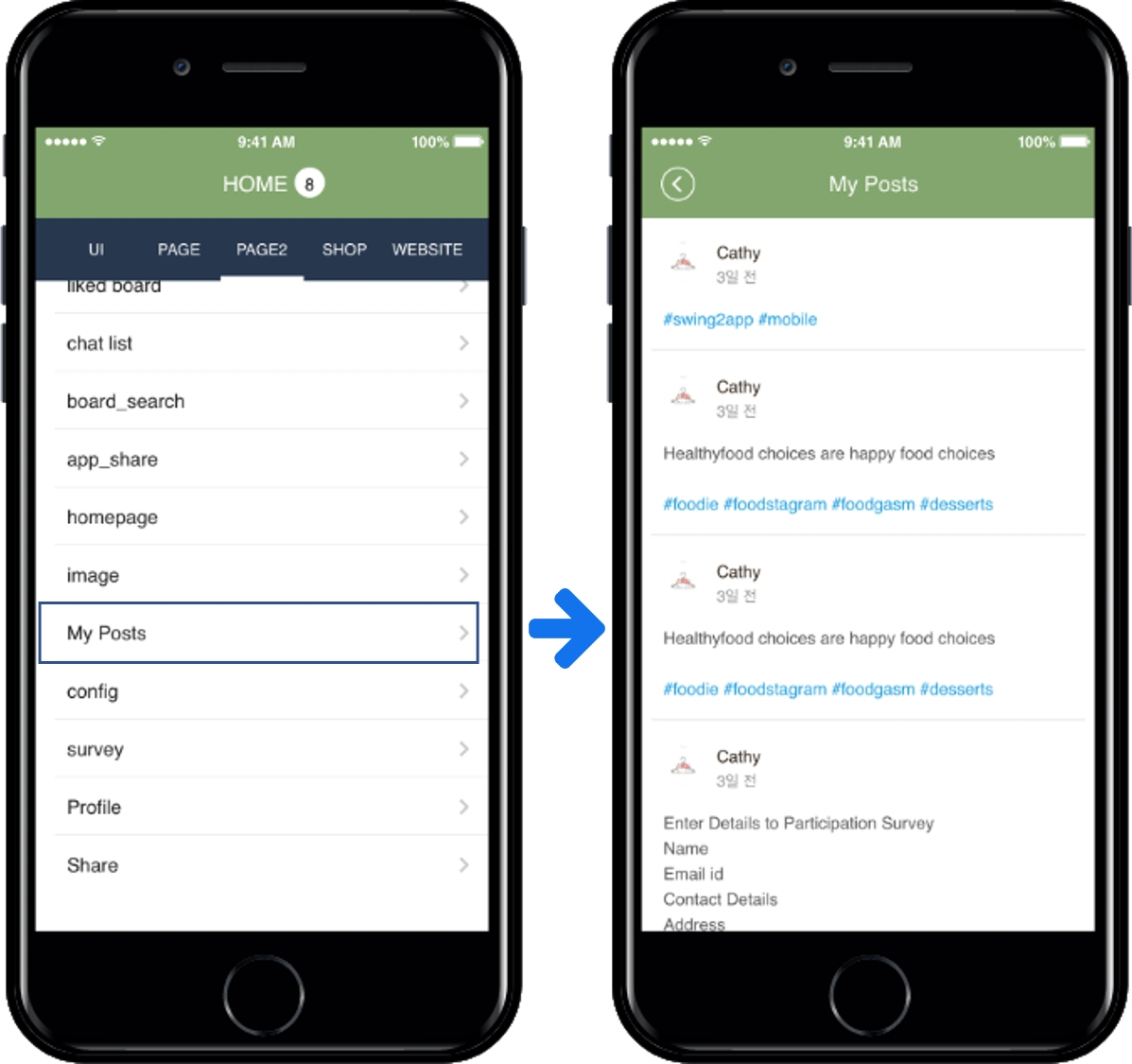
When you go to the [My Posts] menu applied to the app, you can collect and view all the posts you’ve created.
You need to be logged in as the user who wrote the article. Guests are not allowed.
When you select [My Posts] applied to the app, the user can see all the posts written in the app.
04. Instructions
1) To use the [View My Posts] feature, you need to rework on the app (update). (Soft update available)
*New apps will be available to those who have created or updated the app after 30 November 2019.
2) My post view is only available to users who are logged in after registering in the app. (Guests are not allowed.)
3) Please check your logged-in user account. You must be logged in as the same user to see the list of posts you’ve written.
4) My post view does not apply to the app home screen. Only applicable for menus.
5) My view board is shown in the timeline UI style. The displayed style (UI) cannot be modified.
Last updated