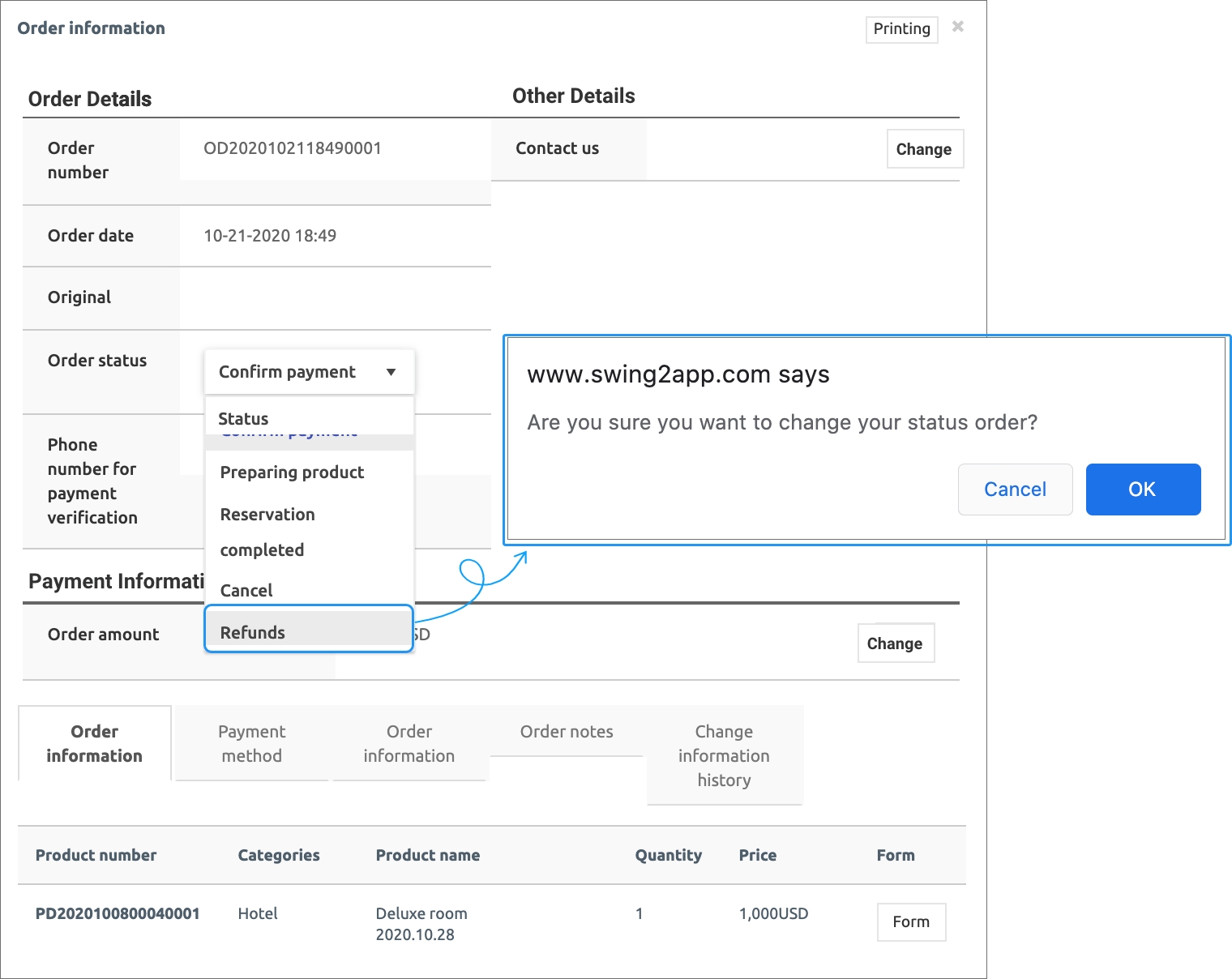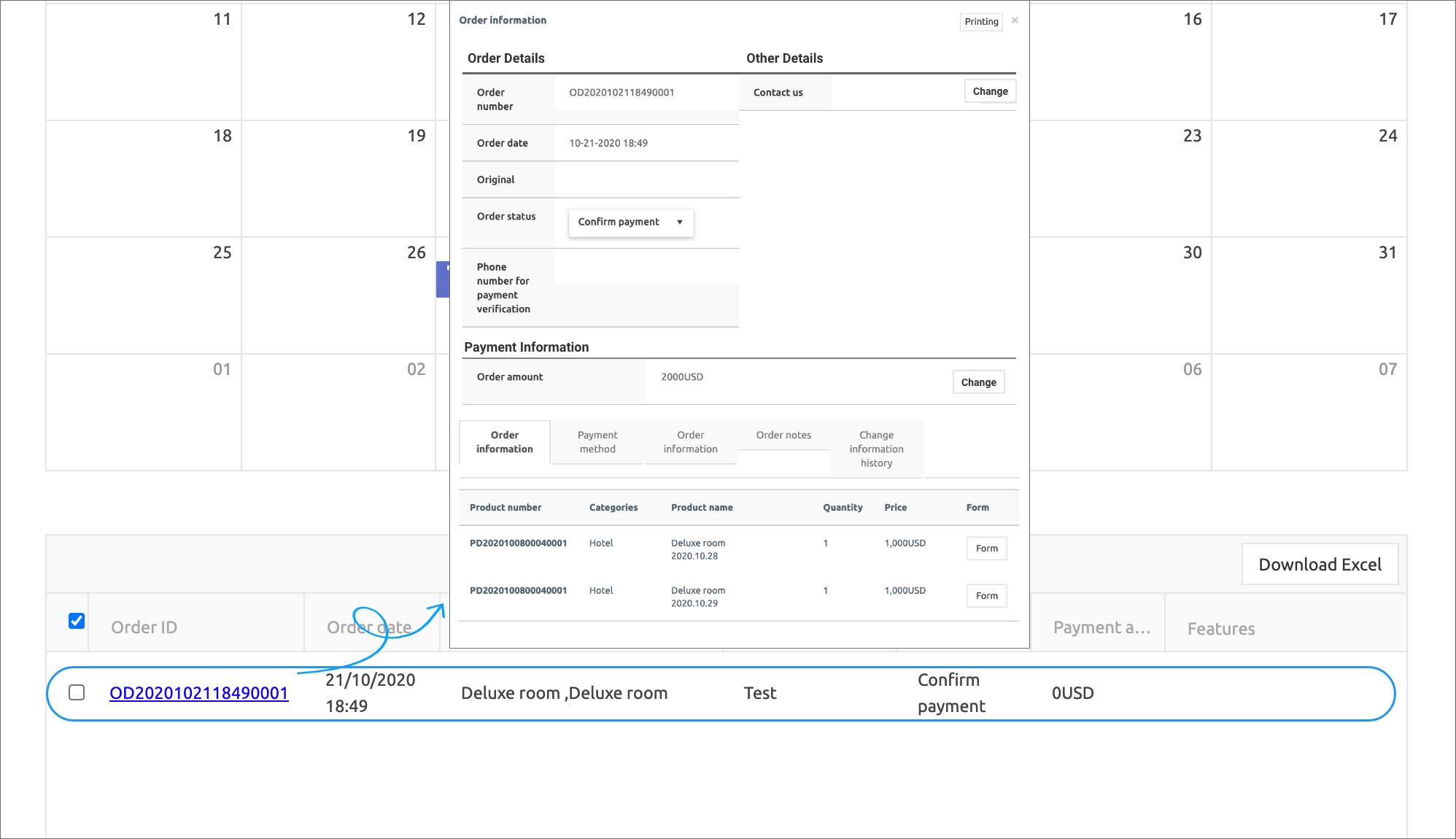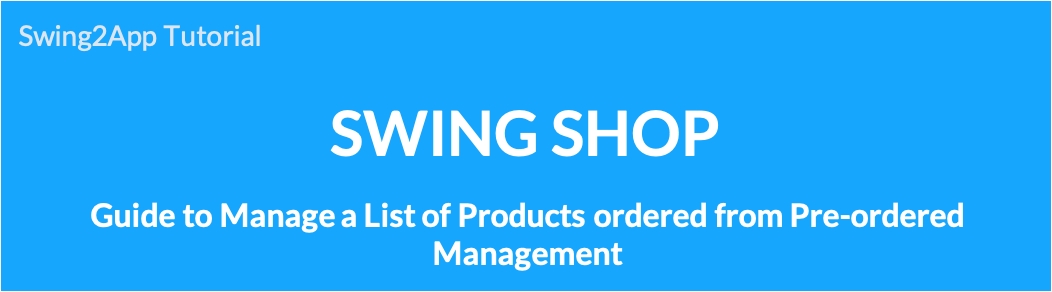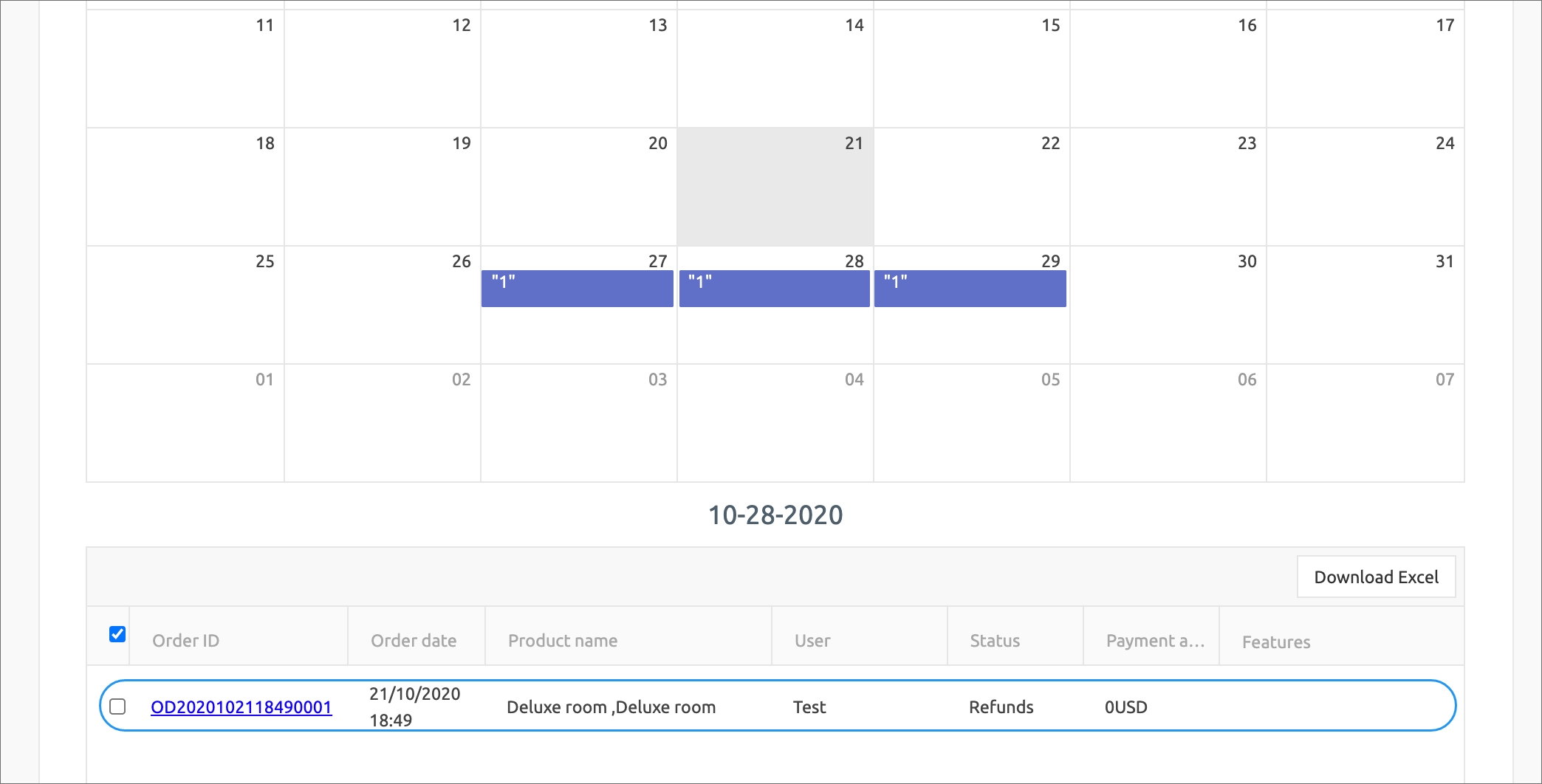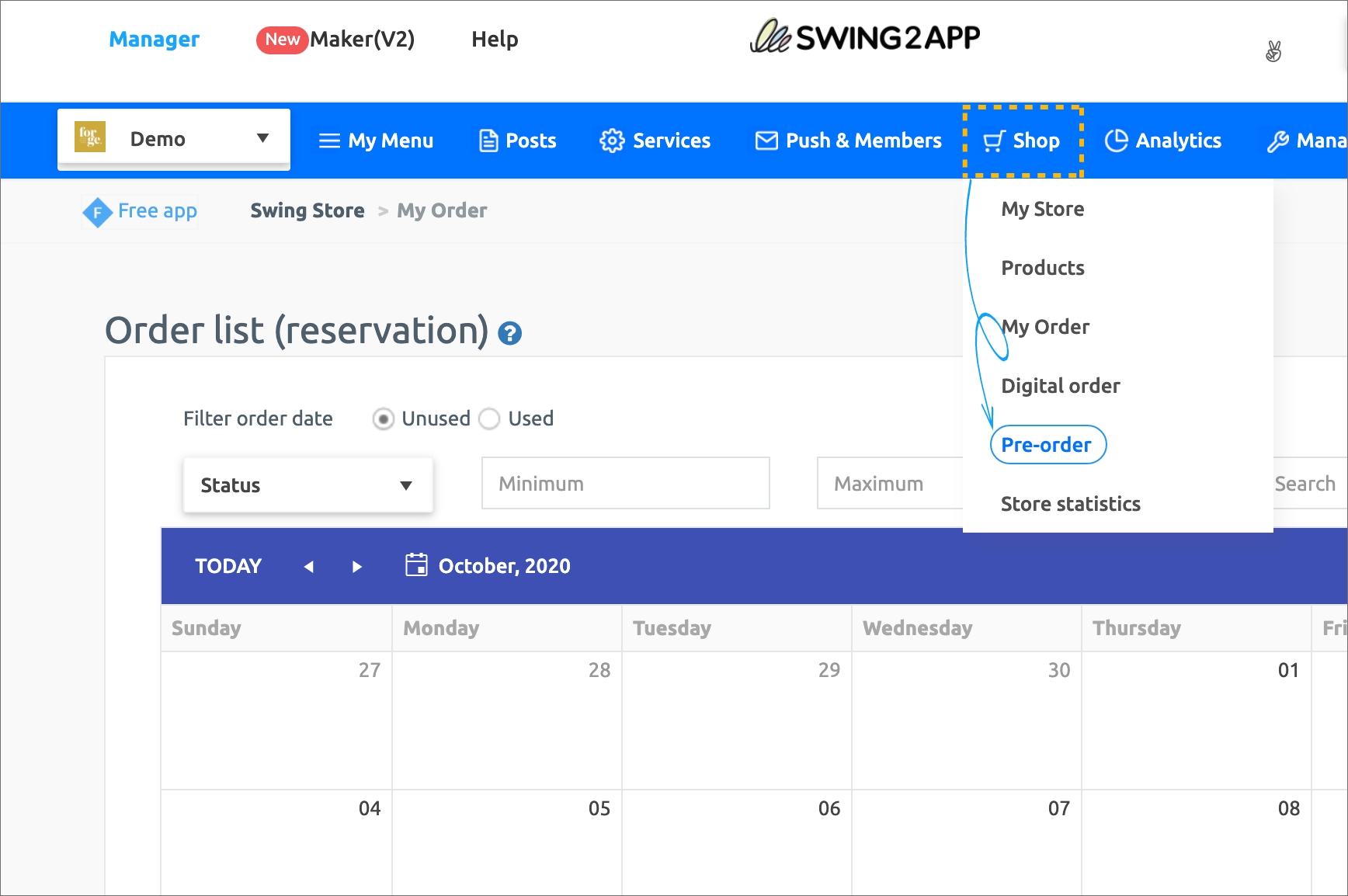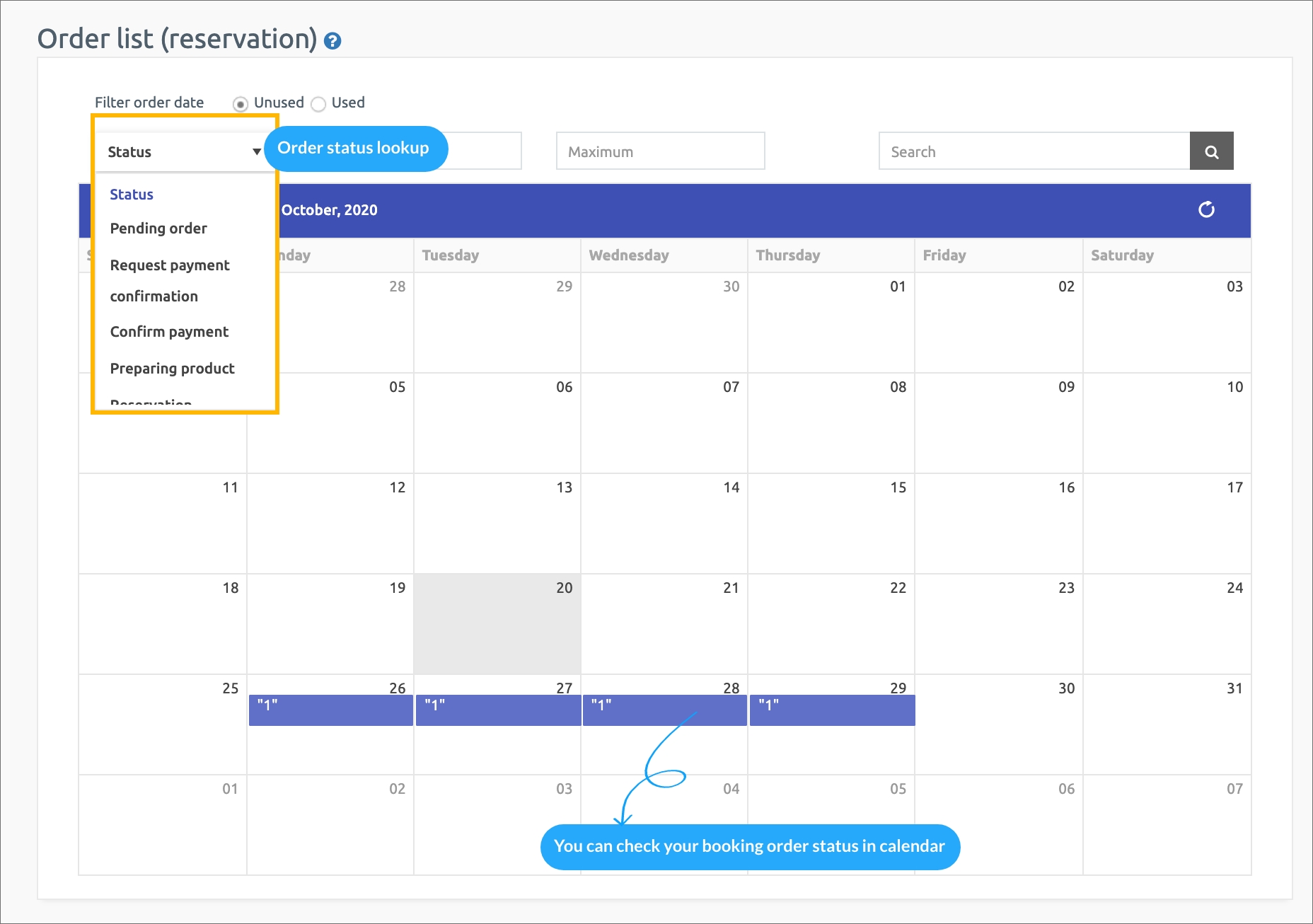Reservation Order Management
Last updated
Last updated
Swing Store – How to manage a list of products ordered from pre-order management
Products sold using the reservation system can be managed on the Reservation Order Management page. -Change your order status.
Please check the swing store-booking order management manual.
After creating a swing store, go to the [Scheduled Order Management] page.
When you come to the pre-order management page, you will see the calendar.
You can check the reservation of the day through the calendar.
If you select the [Status] button at the top, you can view it by order status.
You can choose to view only items you have paid for, view only items that have been shipped, and view only items that have been refunded.
And products that have been booked will be checked on a case basis with a blue area above the calendar date.
You can check the order details by selecting the blue area.
If you select the blue area of the calendar, the order list will appear below the calendar.
When you select the ordered product, the [Order Information] window will open.
In the Order Information window, you can check various information such as basic information, payment method, order information and shipping information.
You can change your order status in the Order Information window.
For example, if a user requests a refund for a payment, the item can be changed to a ‘request refund’ .
Once the refund is complete, you can change the status of the item back to “Refund complete”.
Therefore, you can change the status of the product you have pre-ordered. You can do this from the [Reservation Order] page.
Let’s change the status from [Order Status] to ‘Refunded’.
If you click OK, you can see that the status of your pre-order has been changed to “Refund Request”.
If the status is changed in this way, the user can also check the status of the product in [My Page].
So far, we have informed how to use the order management menu in the swing2app production page.
This menu allows you to view the reservations registered with the reservation system.
Therefore, please use the [Order Management page] for general physical goods.
For digital goods order management, please use the [Digital Goods Order Management] page.