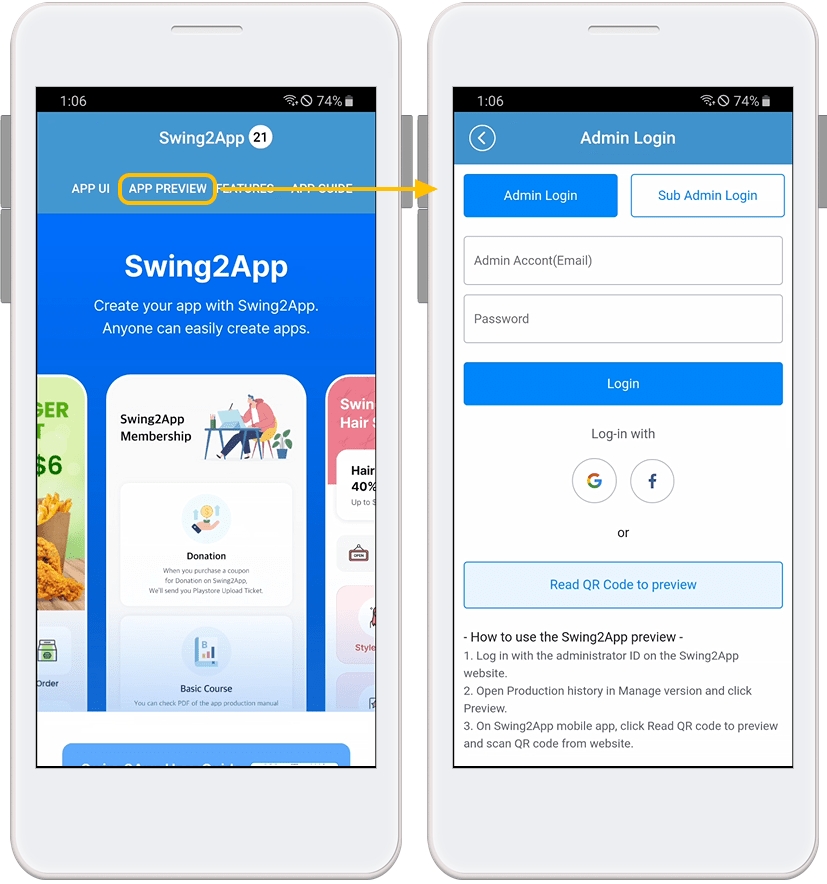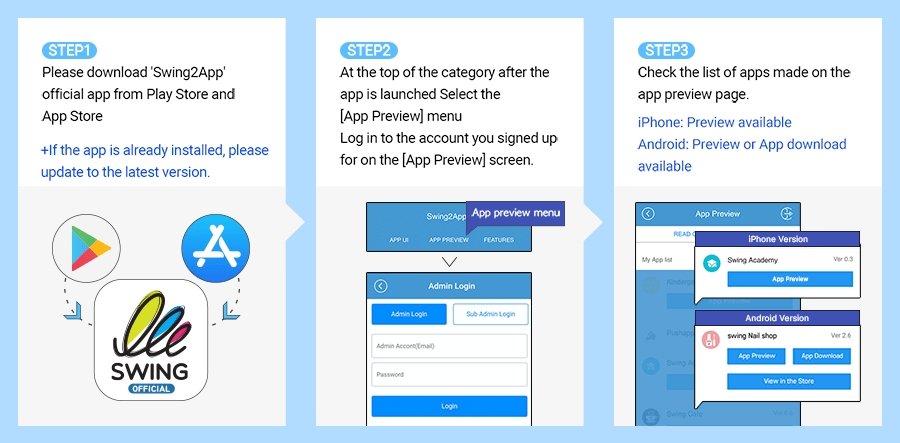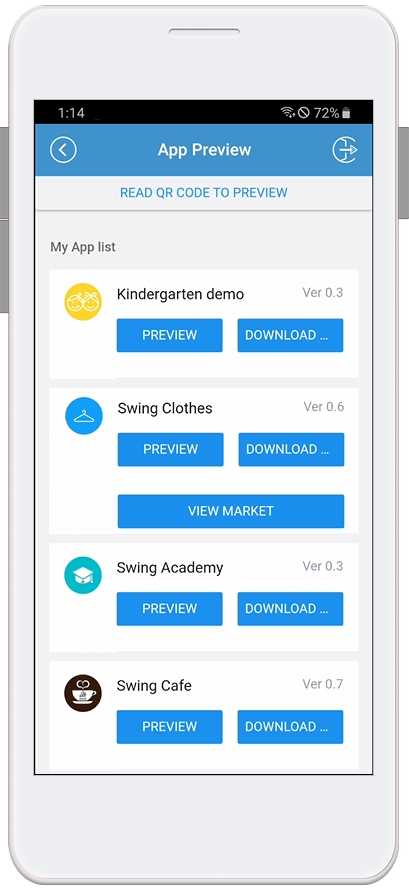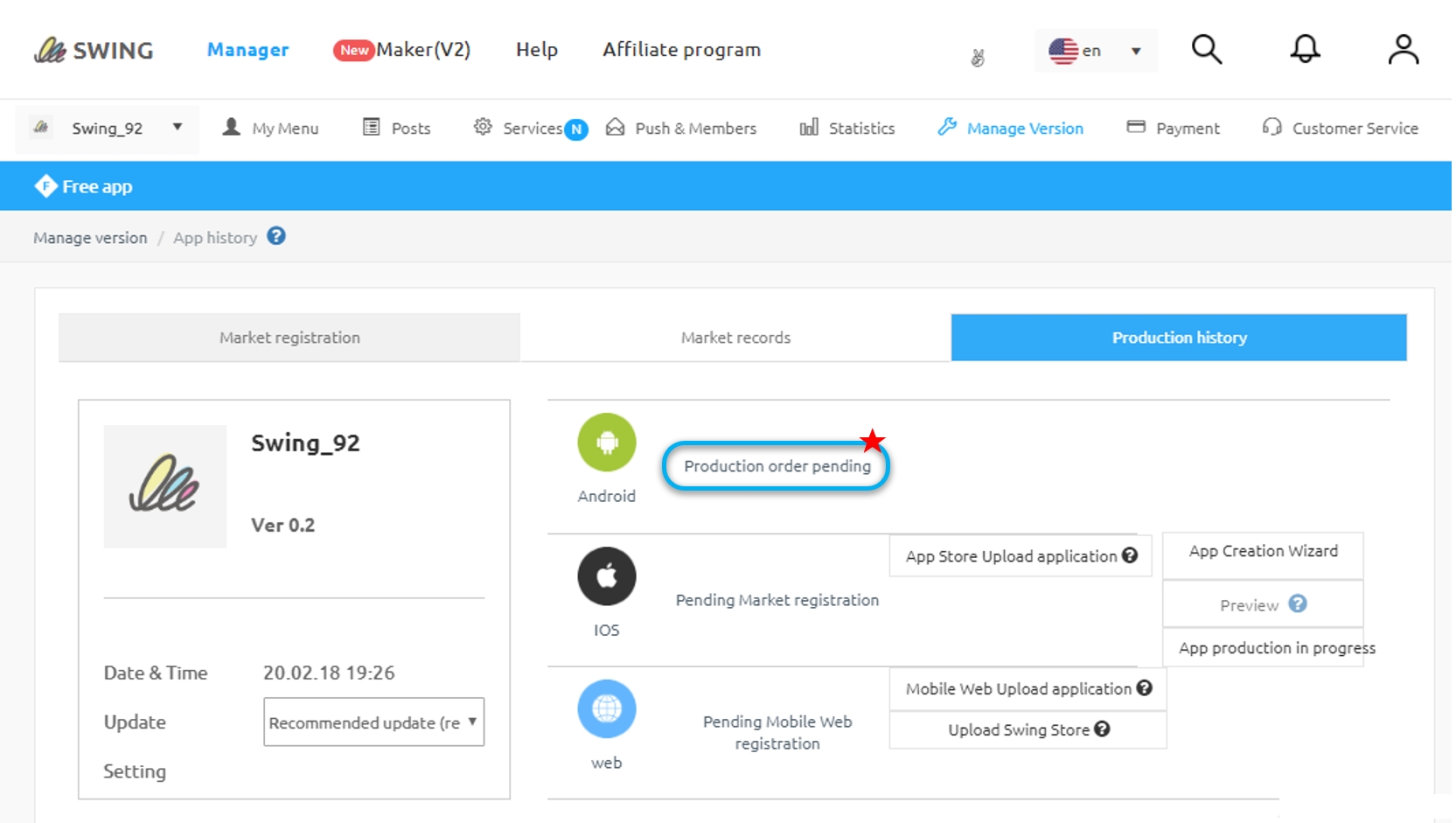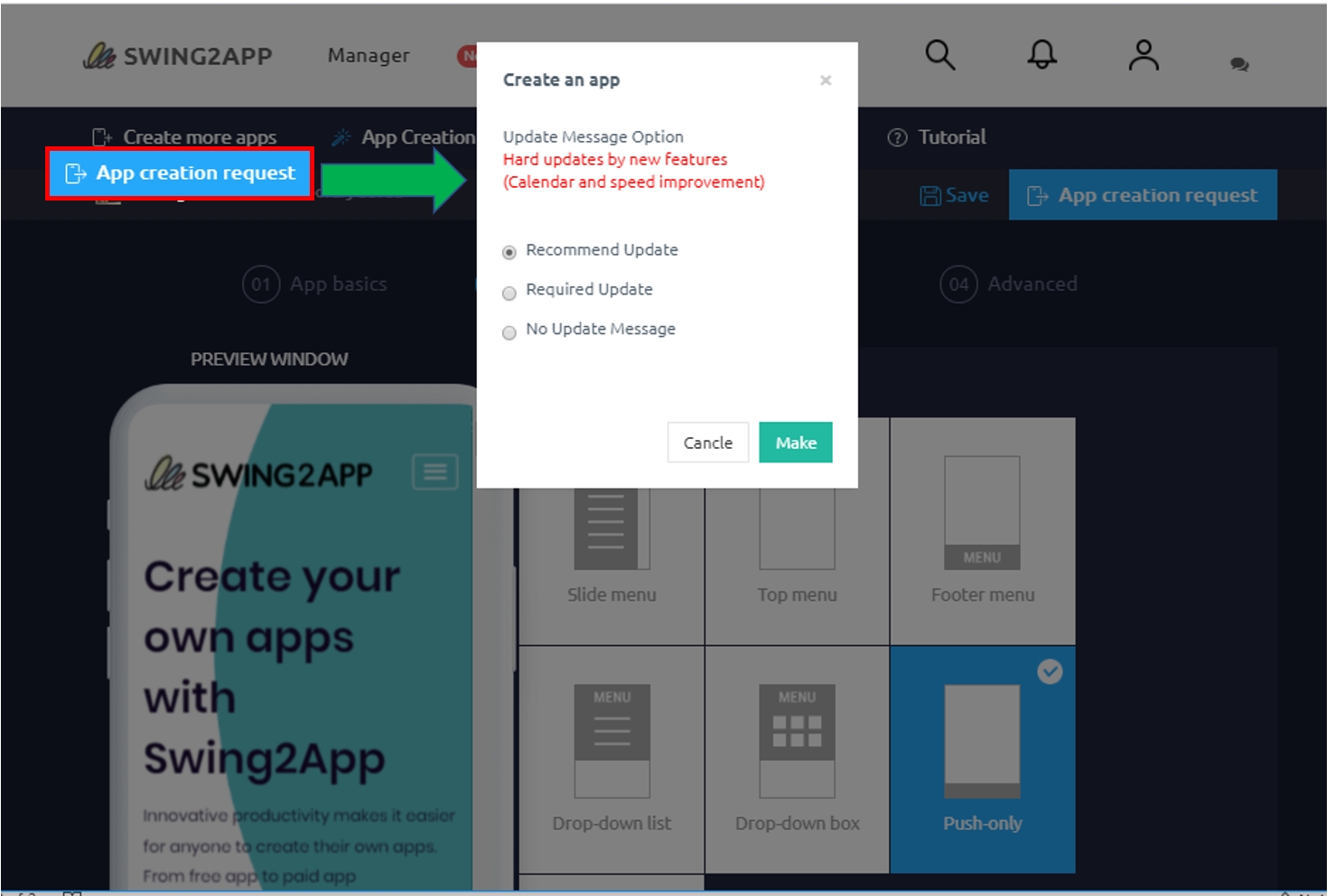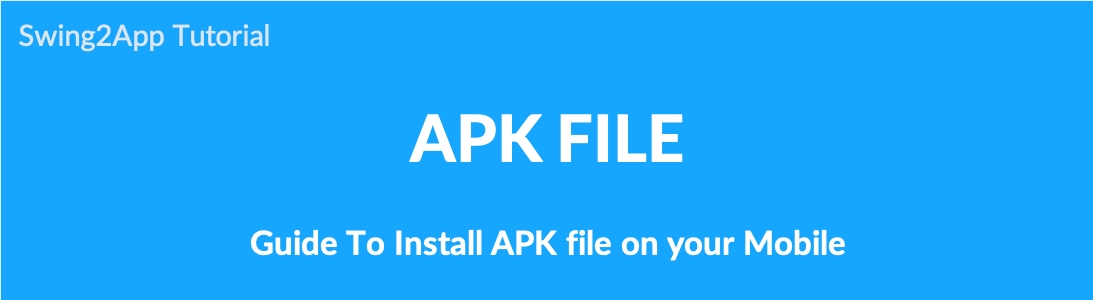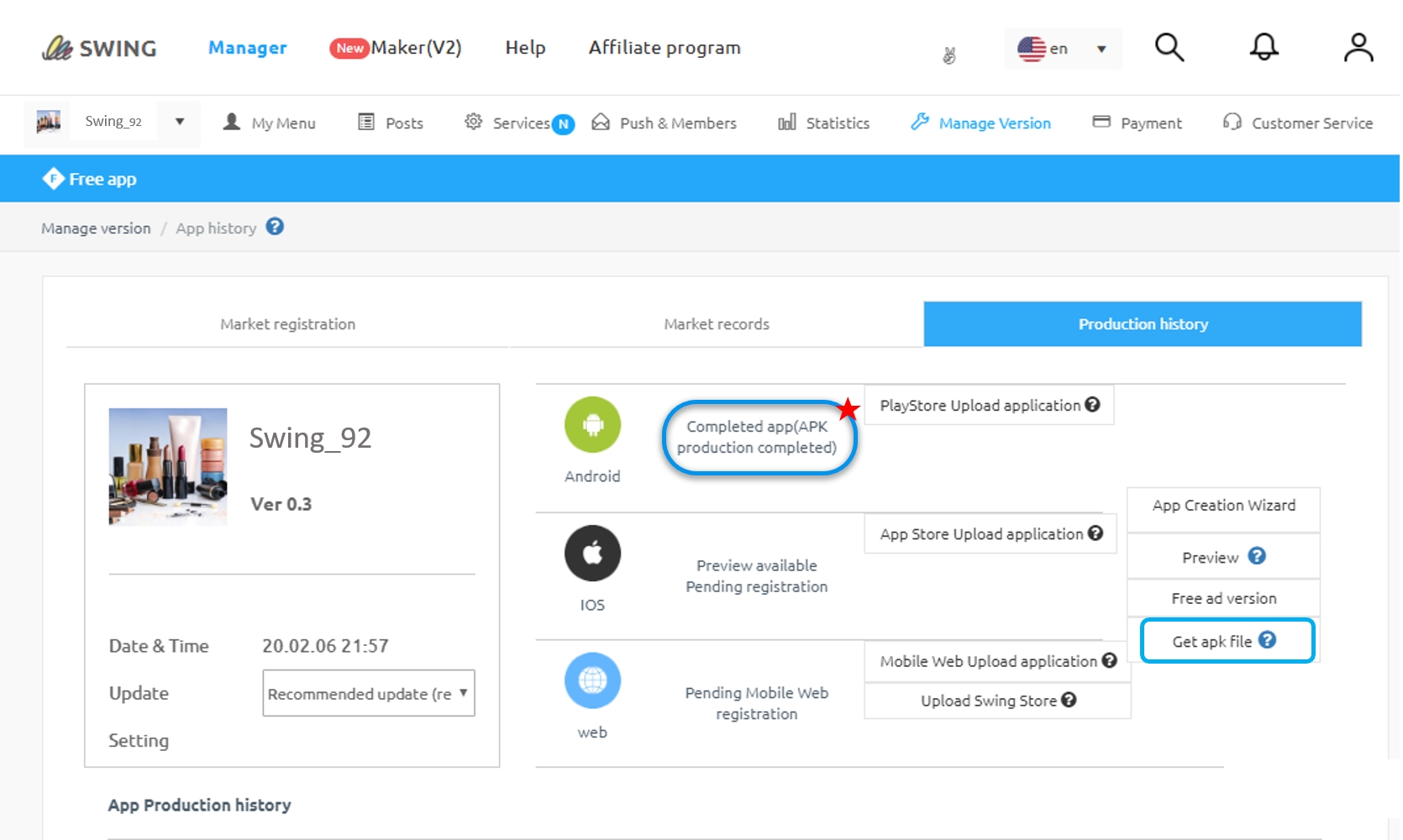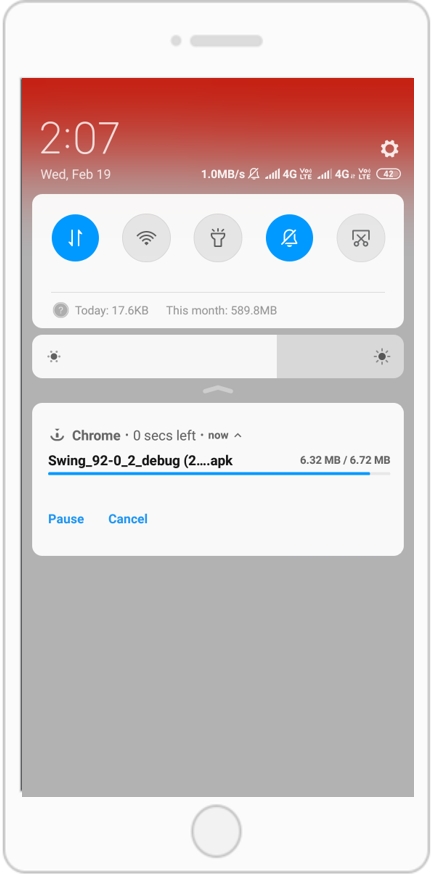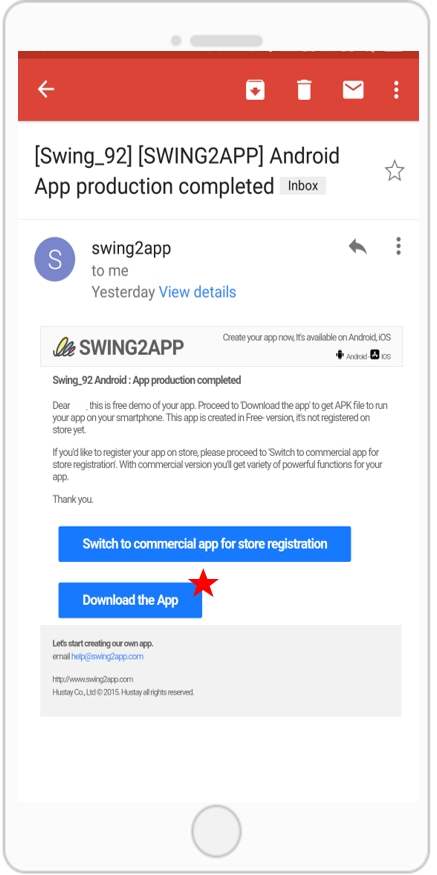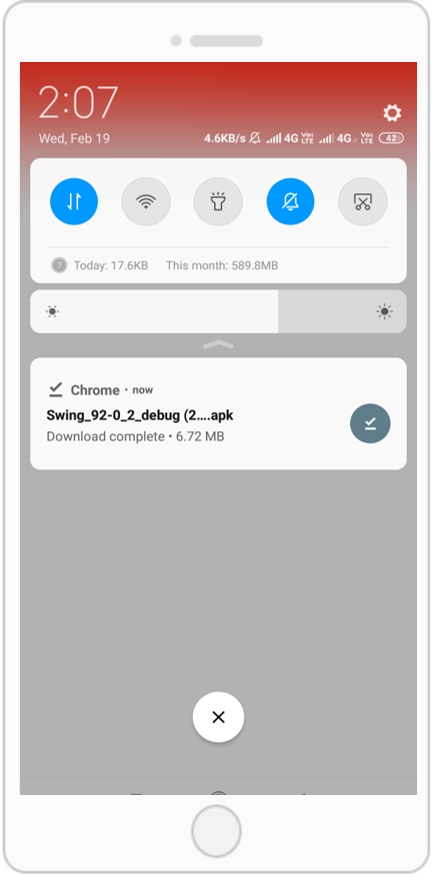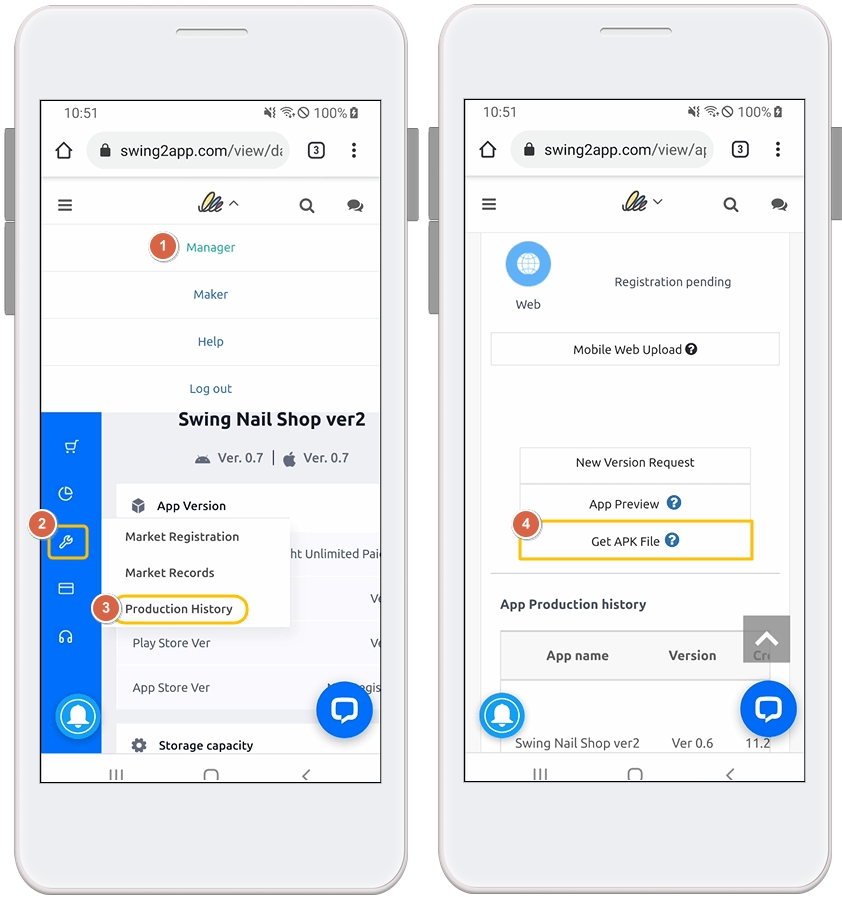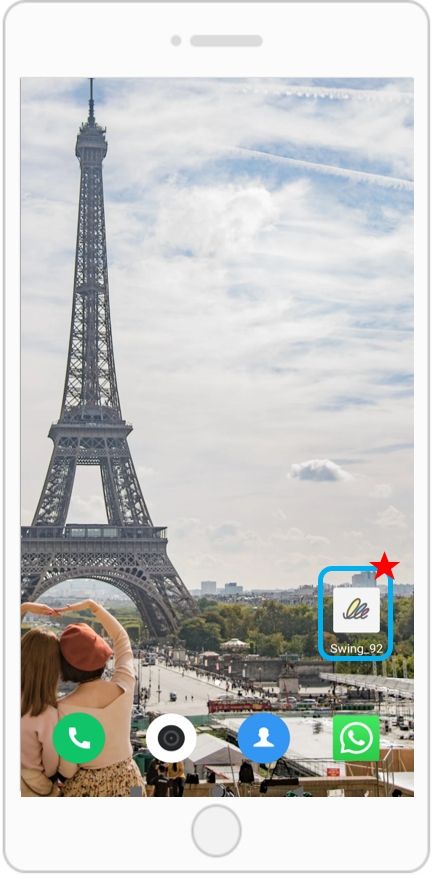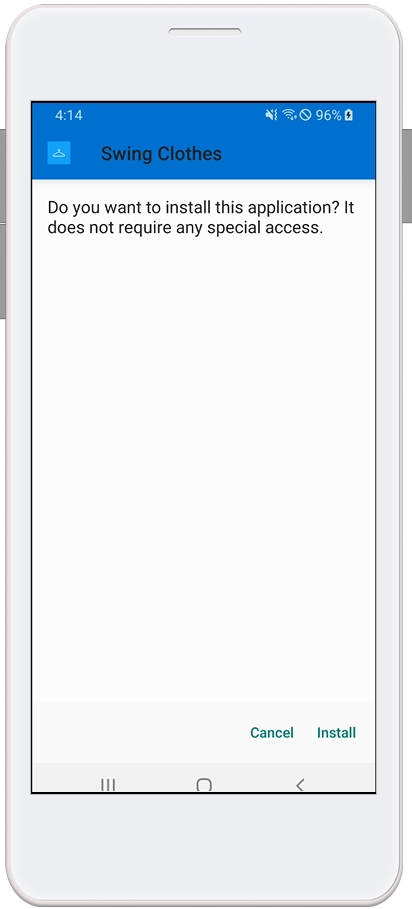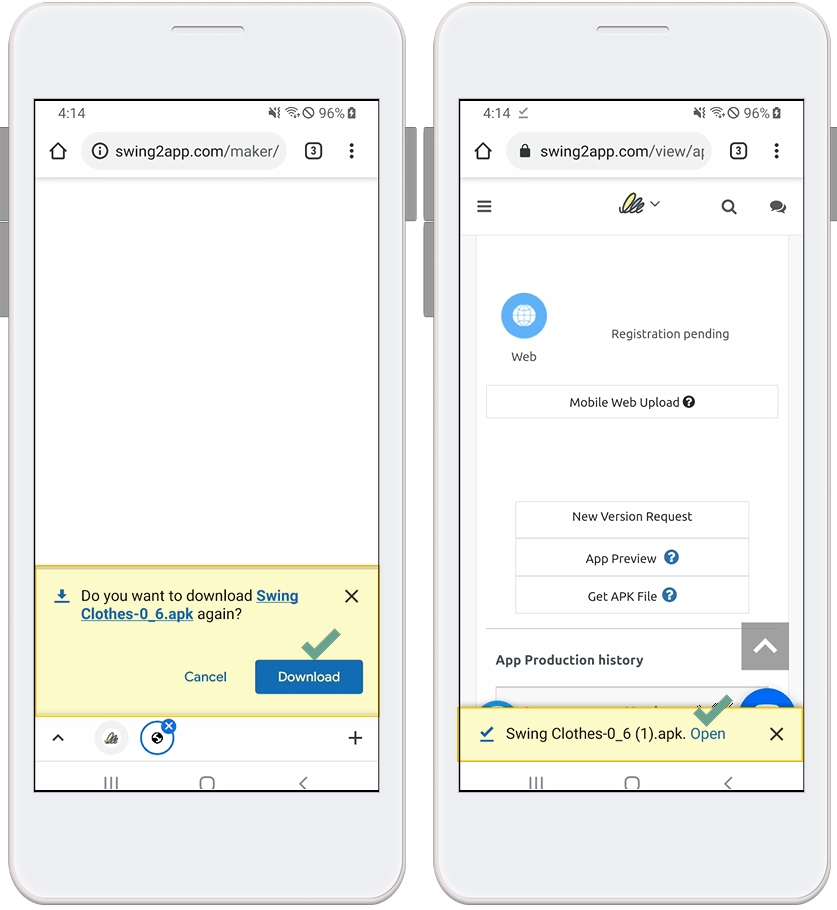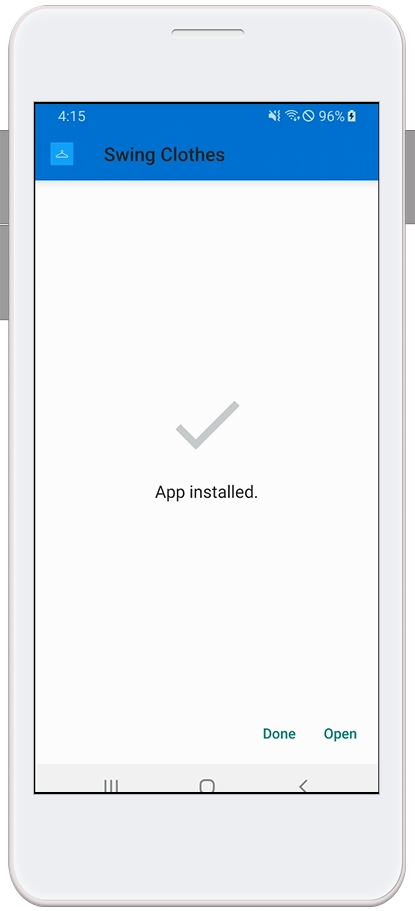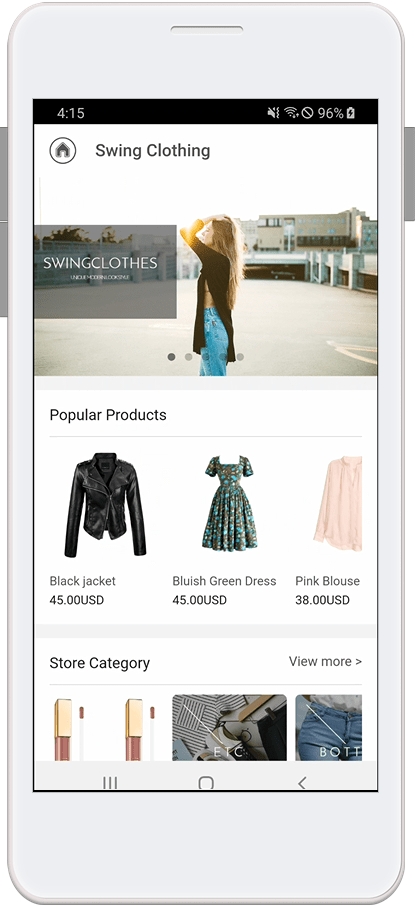How to install APK file on your phone
Last updated
Last updated
We’ll show you how to install apk files (apps) created by swing2app on your mobile phone.
When you request an app production in swing2app, the app is created as an APK file.
App creation time takes about 5 to 10 minutes.
When the production is completed, the APK file will be sent to your email. (Accounts on swing2app)
When sent by email, users can download and install apk files on their mobile phone by opening the inbox on their mobile phone.
*App download is only available on Android phones. (iPhone X)
**Alternatively, **you can use the ‘Swing2App Preview’ app to preview the iPhone user’s app.
After creating the app through the manual, please check how to download the app to your phone.
[Instructions]
The free version of swing2app can be downloaded directly from your Android phone and viewed on your phone.
So, after the app is created, Android phone users can download the test app to their mobile phone and check it out.
iPhone users will not be able to see the free version of the app on the iPhone unless it is released in the App Store.
Instead, download the ‘Swing2App Preview’ app created by our swing2app and log in to see the preview.
.
1. App creation request
First, once you’ve created the app, press the [App Creation Request] button.
Select the show update option and press [Make] to start creating your app.
2. Creating app
If you press the [Make] button, the page will automatically move to the Manager → Manage Version → Production History page.
If you look at the status of each platform, it will be displayed as Android: Pending Production Order.
*Production time is 5 – 10 minutes.
3. Completing the app
After a while, if you check, the platform-specific status has changed to Android: App completed.
When the APK file production is completed, the APK file installation email will be sent to the user’s mail (e-mail address subscribed to swing2app).
*In addition to the files sent by email, you can also receive apk files from the corresponding Manage version → Production history page.
In [App Preview], you can choose to get the APK file.
After storing the file on the PC, you can download it to your phone and install it.
We’ll show you how to download the app to your Android phone below.
There are two ways to download a free version of swing2app.
You can download or preview the app created by the app preview menu provided by the official swing2app.
Only android phone users can install APK files directly on their mobile phones.
1. Swing2App preview (iPhone available)
1)Please download the official ‘Swing2App’ app from the App Store and Play Store.
*If the app is already installed, please get the latest update.
2) After launching the app → Select the “App Preview” menu at the top of the category, and log in to the swing2app website subscription account (ID, password).
-Simple login users: For those who used simple login when signing up for Swing2App, please log in by selecting the Google or Facebook icon.
*Note: You must log in to the account you signed up for on the swing2app website. It’s not an account that you signed up for in the official swing2app.
Guide
The iPhone does not provide the app preview – simple login function.
For simple login users, please use an Android phone, or if you are using an iPhone, please log in as a sub-administrator or use the preview function with QR code.
3) Once you are logged in, the app preview page will open and you will see a list of apps you have created.
*On the iPhone, the apps can be checked by pressing the preview button.
*You can download app previews and apps on Android phones.
Android phone users can use the existing ‘swing2app preview’ application.
Swing2App prototypes – Apps created with Push and Web View are not available for app preview. (App downloads only)
As a result, push and web-view apps are not available on the iPhone, and can be downloaded only on Android phones.
2. Download APK file directly (Android phone only)
In addition to using the swing2app preview app above, there is also a way to download the APK file directly.
★App download is not available on iPhone and is only available on Android phones.
Once the app is created, the completed APK file will be sent to your email.
Select Blue Banner-Download App.
APK file will be downloaded to your phone. When the download is completed, the app will be installed.
*APK file download is to open the compressed file, the app will actually be installed on the phone until the installation proceeds.
Installing the application is the same as downloading the app from the Play Store.
*Sometimes your phone is secured, so access to apps from unknown sources is blocked.
In this case, please allow the app installation and the app will be downloaded normally.
Application installation complete!!
We have installed a free version of the app created by Swing2App on your phone.
Apps created in the free version can also be downloaded and used on Android phones.
Free users can use the same functions and app operations as paying users.
3. Access the mobile Swing2App site
Access the Swing2App website at https://support.swing2app.com on your mobile (Android phone).
*Please connect from a Chrome browser!
After accessing the site, select [Manager].
Select Tools – Wrench icon from the left menu bar.
Select [Manage Version] and click [Production History].
On the Product History page, select the [Get APK file] button.
5)If you select to receive APK file, file download starts.
Please select Open.
6)App installation starts. Tap the Install button.
7)Installation is complete. Please select the open button.
8)his is the running app installed on the Android phone.
*If you install the app as described above, you may not be able to install the app due to the security settings of the Android phone.
If you can not install the app, please refer to the manual below!
▶ [Please check if you can not install the free version of the app]
▶ [Please check if you can not install the paid version of the app]